As soon as your alpha invite is approved we’ll email you with details on how to get started with Linkr™.
OK, Thanks!Campaign Basics
What is a campaign?
You’re using Linkr™ to create great links which improve your URL’s Page Rank and in turn increase the URL’s online visibility. Each website whose online visibility you want to increase becomes a campaign in Linkr™. Each campaign has a unique root domain, a campaign title and users. A single campaign will likely have several link building orders and you will probably manage several campaigns at the same time.
Creating a Campaign
To create a new campaign click the Campaign List button located on the right side of the blue bar at the top of the page then click the New Campaign button on the upper right side. Type in a name for the campaign and enter the domain (or sub-domain) which your landing pages are rooted to. Select the Targeted Country and Targeted Engine from the drop down lists and click Save to create the campaign.
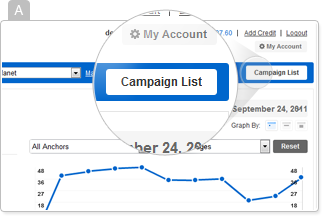
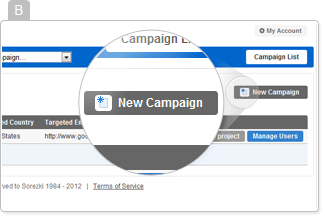
What are the targeted country & targeted engine?
Search engines present unique search results depending on the country searched from. To ensure that the statistics generated by Linkr™ are relevant to your campaign you need to specify the country and search engine the campaign is targeted towards.
Example: A search for “make-up” in Google.com (USA) will return sephora.com in the top 10 results. Performing the same search in Google.de (Germany) will return results where sephora.com does not appear in the top 10 results.
Campaign Statuses
Every campaign will have one of the following statuses:
Pending
A campaign receives this status just after it’s created, when either no orders have been placed or when anchors and landing pages haven’t been set yet, or both. Oh the suspense!
Ongoing
A campaign has this status when anchors and landing pages have been set and there is at least one active order for it which has been entered in the last two months.
Idle
An Idle campaign is one where anchors and landing pages have been set but there have not been any active orders for it over the past two months or longer. How sad.
Suspended
An administrator (or the account executive) can change the status of a campaign to Suspended if the campaign has become irrelevant but may become relevant again in the future. Suspending a campaign moves it to the bottom of the campaign list.
How can I suspend a campaign? To suspend a campaign enter the campaign list and click on the Suspend Campaign button to the right on the campaign’s line.
Please Note: Google Rankings statistics will not be available for suspended campaigns.
Entering a Campaign
After you’ve created a campaign and defined the users associated with it, you need to step into the campaign and set its anchors and landing pages. This is the final step before you are free to unleash your inner link-ordering monster.
How can I step into a campaign?
There are three ways to step into a campaign:
Select a Client from the Client list drop down menu located on the left side of the blue bar at the top of the screen. Then, select a Campaign from the list of campaigns associated with that client.
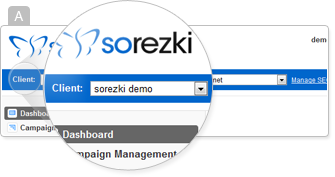
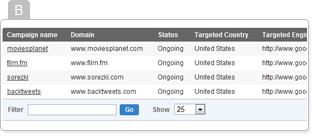
Select a Campaign from the Campaign list drop down menu located on the blue bar at the top of the screen.
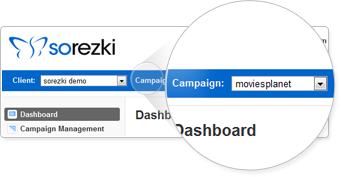
Click the Campaign List button located at the very right of the blue bar at the top of the screen and then select the name of the campaign you’d like to step into.
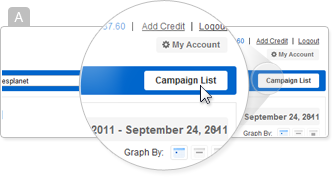
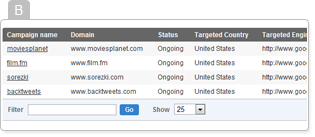
When you step into a campaign you are directed to the campaign’s main page, the Dashboard and a new menu appears on the left side of the screen. This menu allows you to easily navigate between the Dashboard, Campaign Management, Link Ordering, Recent Orders and Campaign Statistics.
