As soon as your alpha invite is approved we’ll email you with details on how to get started with Linkr™.
OK, Thanks!Order Tracking
View Order
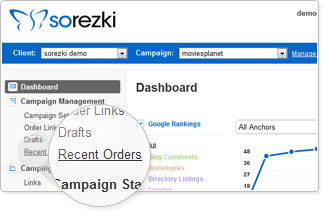
How can I see orders I have placed?
All the orders you’ve placed for a campaign are visible in the Recent Orders page under the Campaign Management menu. After placing a new order you will see it appear at the top of the Recent Orders list.
Order ID
How can I refer to my order?
Each order gets a unique identification number visible in the Recent Orders page in the leftmost column titled “ID”. Use this number to refer to your order.
Order Due Date
When will my order be completed?
An order’s due date is 30 days from the day it is placed. You can see an order’s due date in the “Due Date” column of the Recent Orders page.
View Links
How can I see the links built for my order?
Links become available for viewing when an order moves to the Completed Disputable status (roughly 30 days after the order is placed). There are two ways to view the links built for it:
Step into the campaign under which the order was placed, select Recent Orders from the menu on the left and click the View Full Report button on the order’s line. This takes you to a separate page where you will click on the line where the service type is displayed next to the word “Achieved.” Clicking here opens the list of URLs of the links built for that service. Clicking on the “page” icon to the left of each URL copies it and you can then paste it in your browser and view the link.
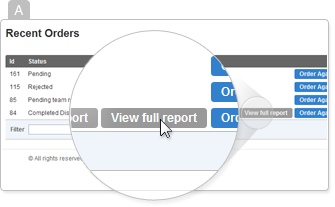
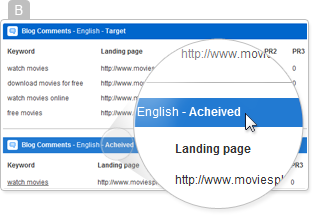
Step into the campaign under which the order was placed, select Recent Orders from the menu on the left and click the View Full Report button on the order’s line. On the upper right side of the new page you are lead to, click the Export button to export a report in Excel format. In the report file each tab contains the URLs of the links built for that service.
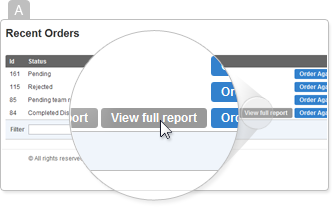
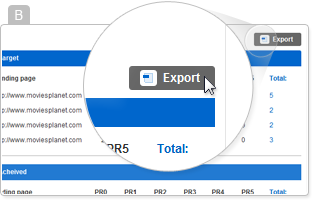
Dispute a Link
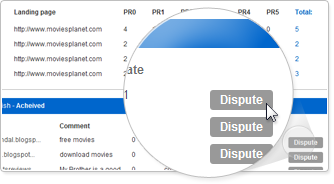
How can I dispute a link?
While an order is in the Completed Disputable status you can click the Dispute button to the right of the link and dispute a damaged or unsatisfactory link. This action prompts you to select a reason for disputing the link from the drop down list. The link builder has 5 business days to fix the link. If the link builder fixes the link but you are still unsatisfied with it, you can choose to Escalate the dispute which will involve a Linkr™ manager- simply select the Escalate button.
Reorder

How can I reorder a previous order?
To the right of an order’s line is the Order Again button which refills the order form with a past order. You can then add or remove links or (or leave it exactly as the previous order) and select Order Now to place the order.
Please Note: Clicking the Order Again button does NOT automatically purchase an order.
